Facebook Pixel Setup for Beginners –Track Everything!
If you run Facebook or Instagram ads but cannot use the Facebook Pixel, you’re missing out on a lot of power! Don’t worry, setting it up isn’t as complex as it appears to be. Let’s break everything down in a basic and nice manner.
What is Facebook Pixel?
Assume you have a small assistant sitting quiet on your website, monitoring what your clients do, such as which pages they visit, if they add stuff to the cart, or whether they make a purchase. This is exactly what the Facebook Pixel accomplishes.
It helps you:
- Analyse actions on your website.
- Target those who visited but did not buy.
- Measure the effectiveness of your Facebook ads.
Pretty awesome, right?
Step-by-Step Guide for Setting Up Facebook Pixel
Let’s put it up one simple step at a time.
point1
- Visit Events Manager.
- Log in to your Meta Business Suite (business.facebook.com).
- Click on “Events Manager” in the menu.
Point 2
- Click “Connect Data Sources” and then select Web.
- Choose Facebook Pixel and click “Connect”.
- Put your Pixel a name (such as “MyStore Pixel”).
- Enter your website’s URL and click “Continue”.
Point 3
Add the Pixel to Your Website You have three possibilities here:
Options
- If you’re using systems like Shopify, WordPress, and Wix:
- Choose your platform.
- Follow the directions on the monitor to connect your pixel.
- Done!
Option B:
- Manually Add Code (Little Technical)
- Copy the pixel base code.
- Paste it into the <head> element of every single page on your website (you might require a developer’s assistance).
Option C: Use Google Tag Manager.
- Select this if you are used to GTM.
- Add Facebook Pixel as a custom HTML tag and trigger it on every page.
Step 4: Confirm your Pixel
- Go back to Events Manager.
- Check the “Test Events” page to determine if your Pixel is firing properly when you visit your site.
What Can You Track With Facebook Pixel?
Once it’s live, you can monitor:
- Page views
- Add to cart.
- Orders
- Sign-Ups
- Custom actions such as button clicks).
This information allows you to develop clever ad strategies such as retargeting people who almost bought or identifying lookalike audiences who behave similarly to your top consumers.
Real-life Examples
Let’s say you own an online apparel store. A site visitor adds jeans to their cart but does not complete the transaction. Thanks to Facebook Pixel, you can run an ad the next day featuring those exact jeans – perhaps with a 10% discount. That is the wonder of tracking.
Additional Tip:
Use the Conversions API.Consider employing the Conversions API in conjunction with Pixel to improve tracking accuracy (particularly in light of iOS privacy changes). It allows Facebook to collect data even if cookies are banned.
You’re all set!
- That is it! Your Facebook Pixel is now operational—and working hard behind the scenes to improve your results.
- Whether you run a blog, a service-oriented website, or an eCommerce firm, Pixel is your hidden weapon for better marketing.

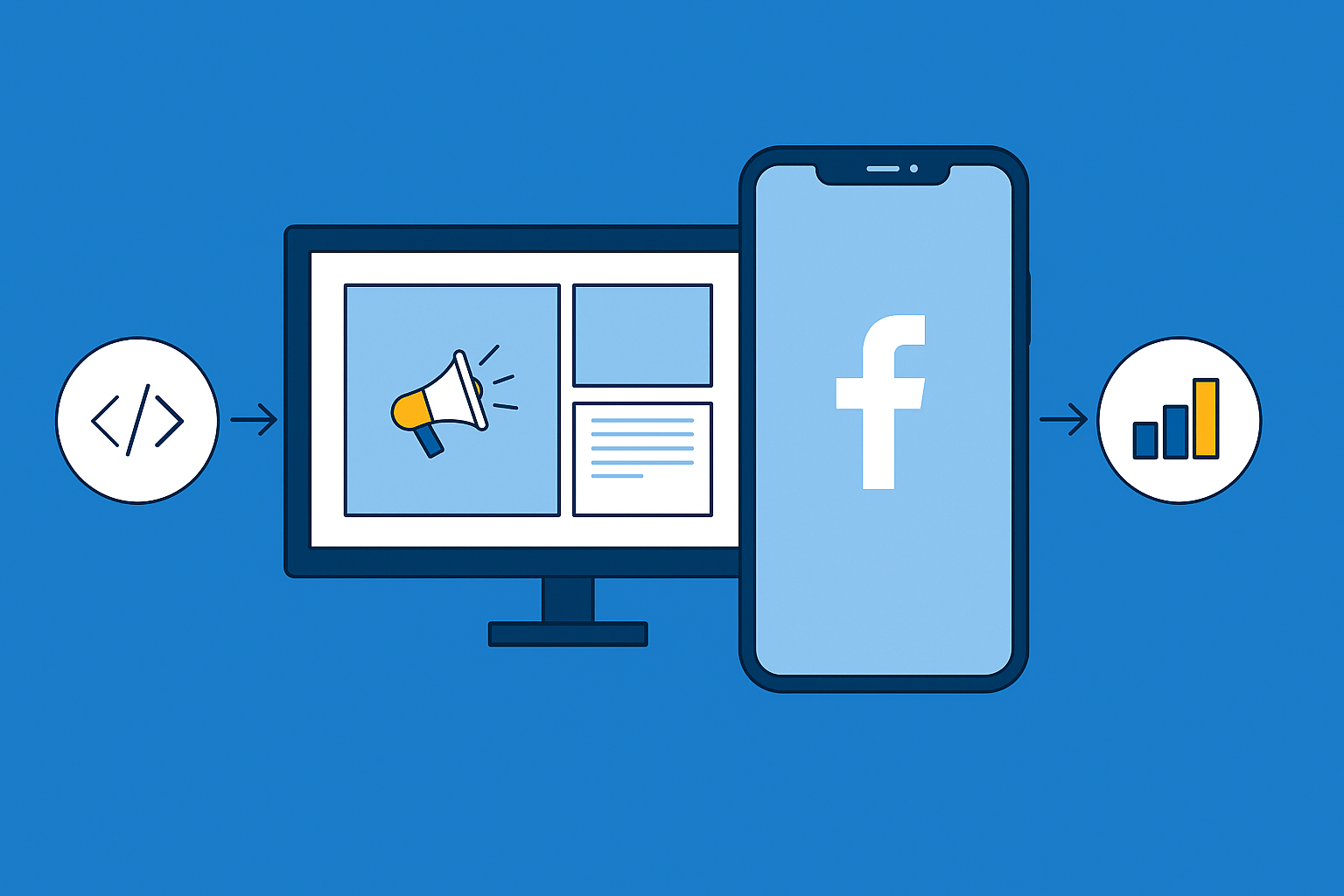
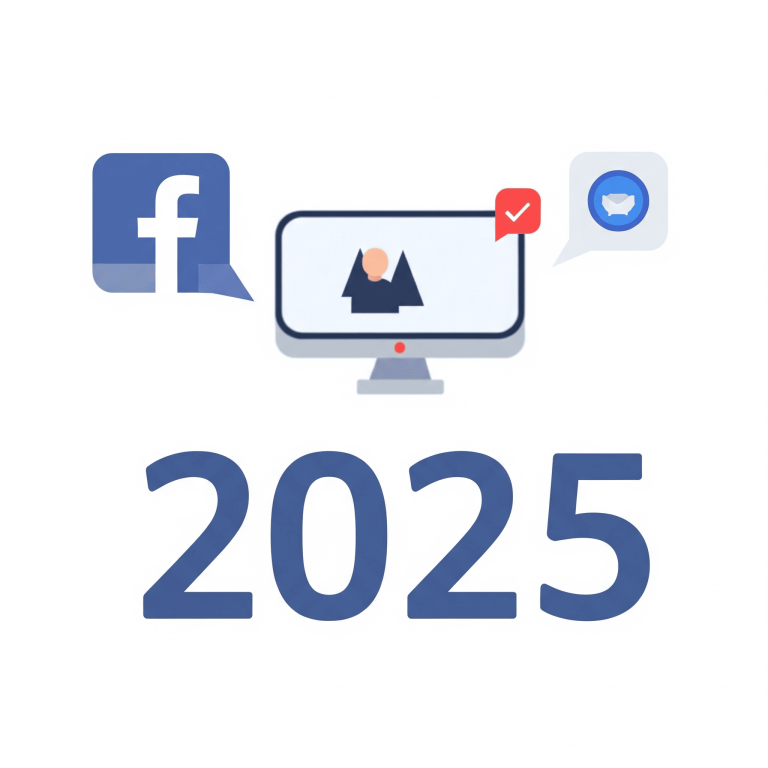
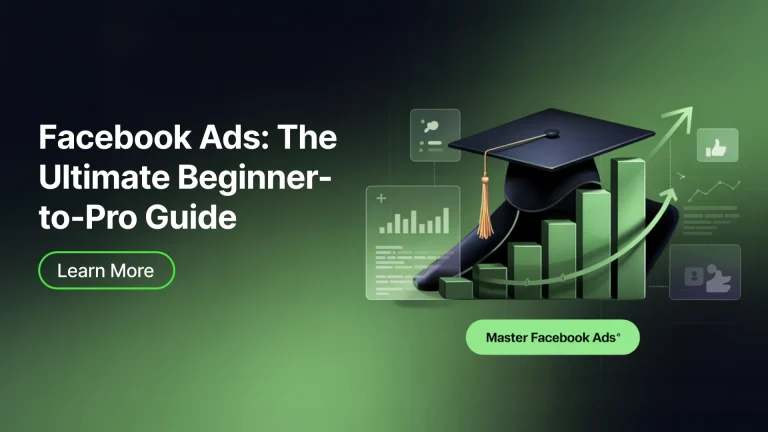

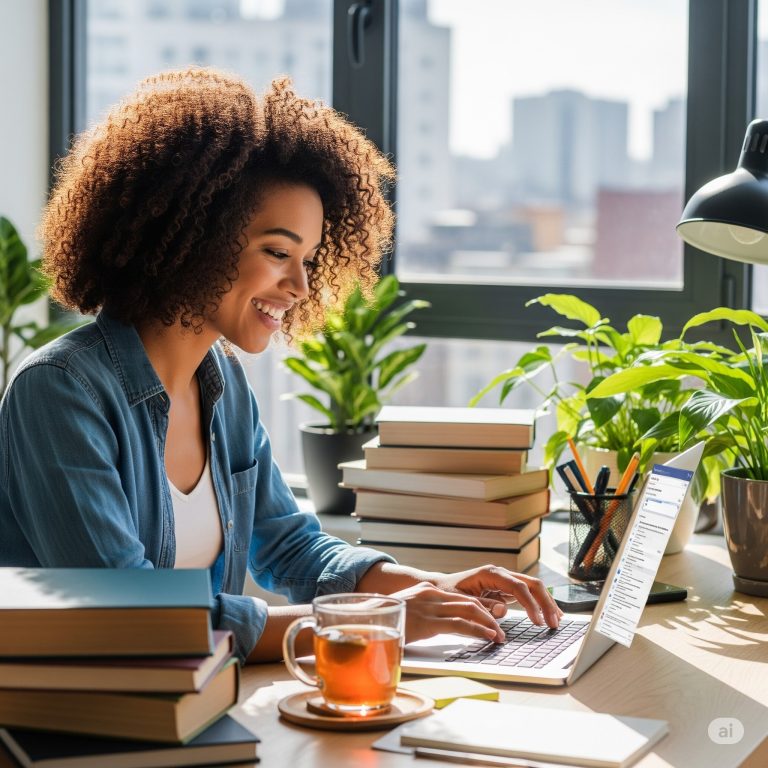


One Comment