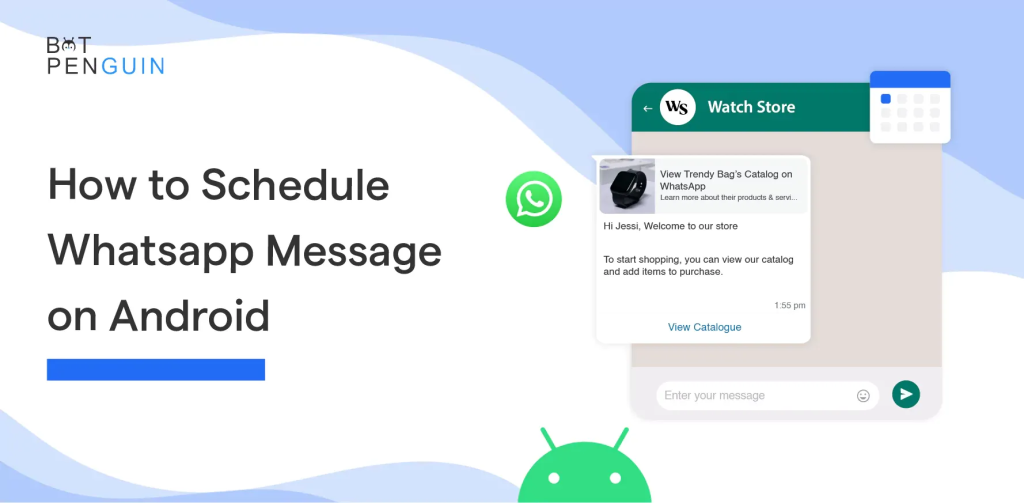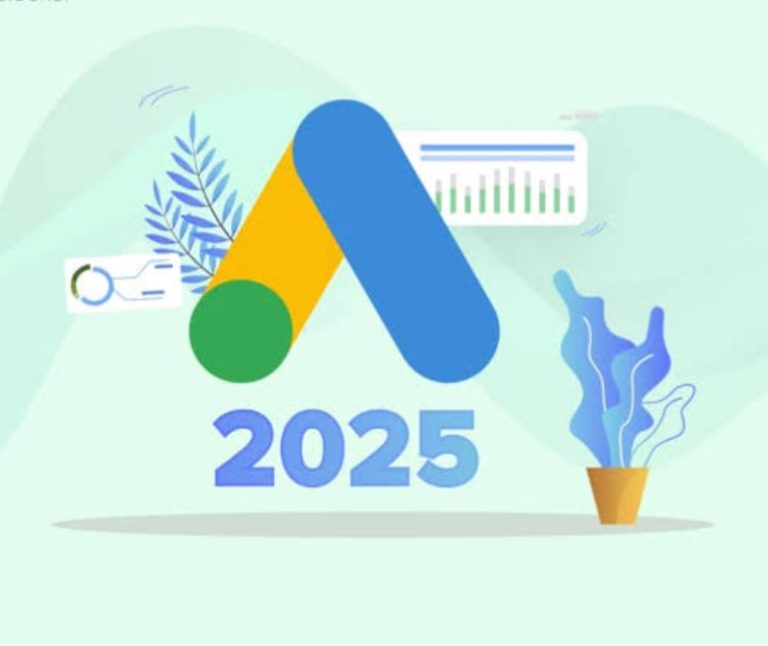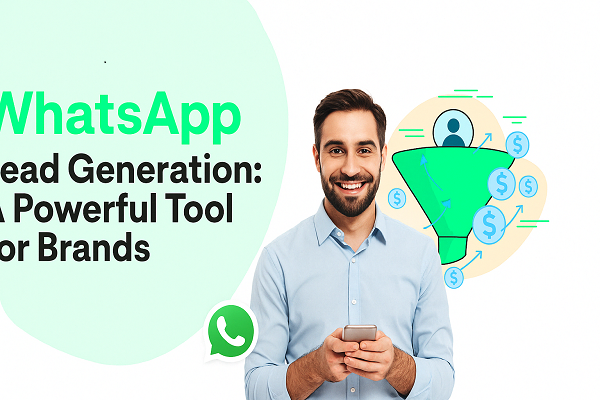How to Schedule WhatsApp Messages Like a Pro (Android & iPhone Guide)
In our daily routine—our lives are packed. Birthdays, work reminders, event updates, festive greetings—there’s always something we need to message someone about. But what if we’re busy, asleep, or forgetting? That’s where Schedule WhatsApp messages becomes a total game-changer.
Whether you want to wish your friend *right at midnight* or send a work-related reminder without waking up early, scheduling helps you stay ahead without doing the heavy lifting in real time.
So, how exactly can you schedule a WhatsApp message? Here’s a simple steps to follow, for both Android and iPhone users.
Can You Schedule Messages in WhatsApp Natively?
Let’s clear this first: WhatsApp itself **does not** have a built-in message scheduling feature. But don’t worry—we’ve got workarounds. You can still schedule messages using third-party apps or automation tools.
1. Scheduling WhatsApp Messages on Android
Android users have it a bit easier here, thanks to a few apps that help automate WhatsApp messaging. Here are some popular options:
✅ Using “SKEDit” Scheduling App
One of the most popular tools around.
Steps:
1. Download “SKEDit” from the Play Store.
2. Sign up and grant the necessary permissions (you’ll need to enable Accessibility Settings).
3. Choose WhatsApp from the list.
4. Add the recipient(Sender), type your message, pick a date and time.
5. Move on “Ask me before sending” if you want to manually approve it.
Once it’s set, your message will go out exactly when you want it to.
✅Using WhatsApp Business App (For Business Accounts)
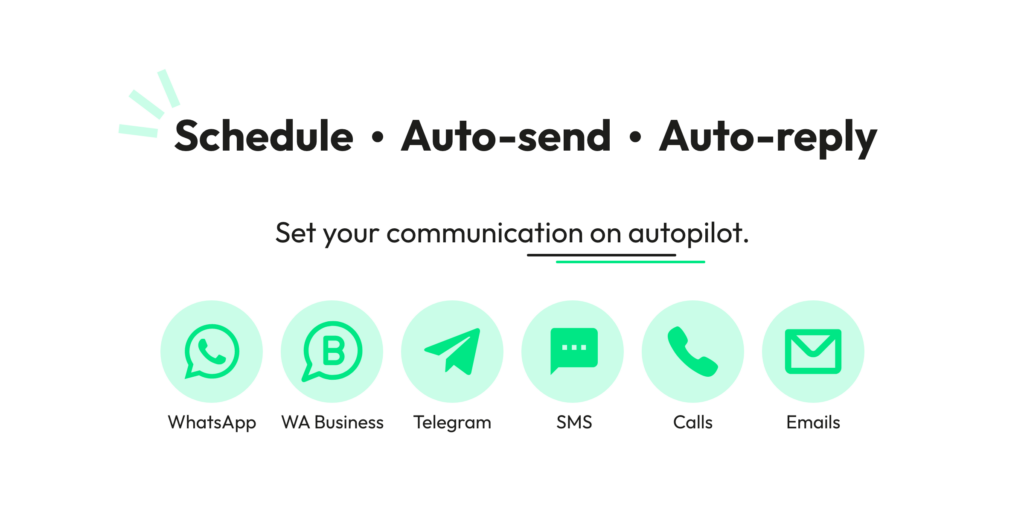
If you use WhatsApp Business, you can set **away messages** or **greeting messages**, which can work as a basic scheduling trick.
Example: You can set an away message like “Thanks for your message! I’ll get back to you at 10 AM tomorrow” — it auto-replies while you’re away.
Secondly,
2. Scheduling WhatsApp Messages on iPhone (iOS)
iOS doesn’t allow third-party apps the same freedom as Android, but there’s a clever workaround using **Shortcuts**.
✅Using Apple Shortcuts Automation
It’s not the most seamless method, but it works.
Steps:
1. Open the **Shortcuts** app.
2. Go to the **Automation** tab > Tap **Create Personal Automation**.
3. Choose the time and trigger you want.
4. Select **“Send Message via WhatsApp”** and enter the details.
⚠️ Note: iOS may still require your interaction to send the message, especially if it’s not through iMessage or SMS.
Pro Tip: Use WhatsApp Web with Reminders
If you’re working on your laptop a lot, set up Google Calendar or any reminder app to ping you with a message you want to send. When the reminder pops up, just copy and paste it into WhatsApp Web.
Not exactly automated—but still better than forgetting!
Why Should You Use a WhatsApp Scheduler?
🎂 Never miss your loved ones birthday wishes at midnight
⏰ Send work messages at proper hours without waking up early
💼 Stay professional and punctual in business communications
🌍 Perfect for managing friends and clients in different time zones
Final Thoughts
Until WhatsApp brings in a native scheduling option (we’re hoping they do!), these hacks are the next best thing. Whether you’re planning surprise messages or just trying to stay more organized, scheduling helps you show up *exactly when it counts*—without being glued to your phone.
So go ahead, set that birthday message, that client follow-up, or even a simple “good morning” to your best friend. Your future self will thank you!